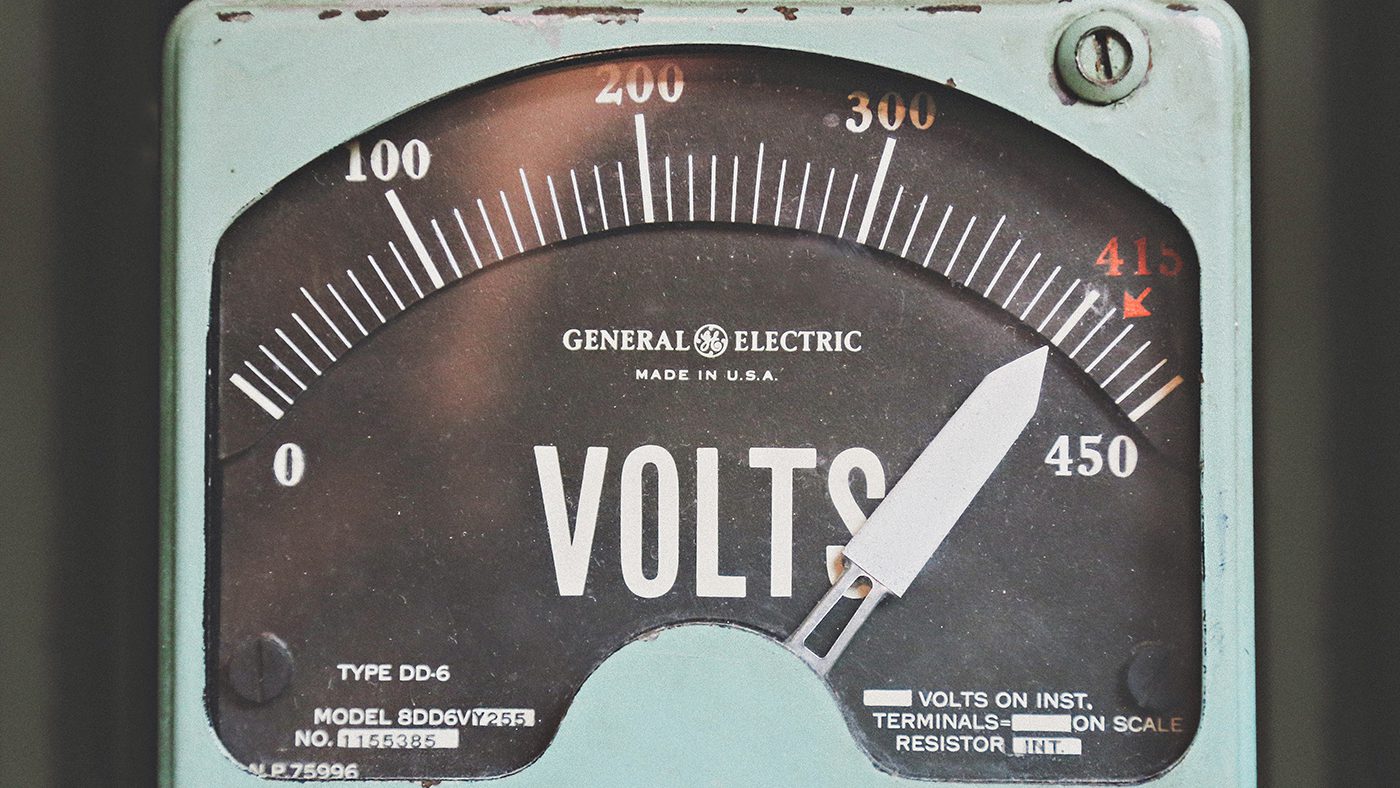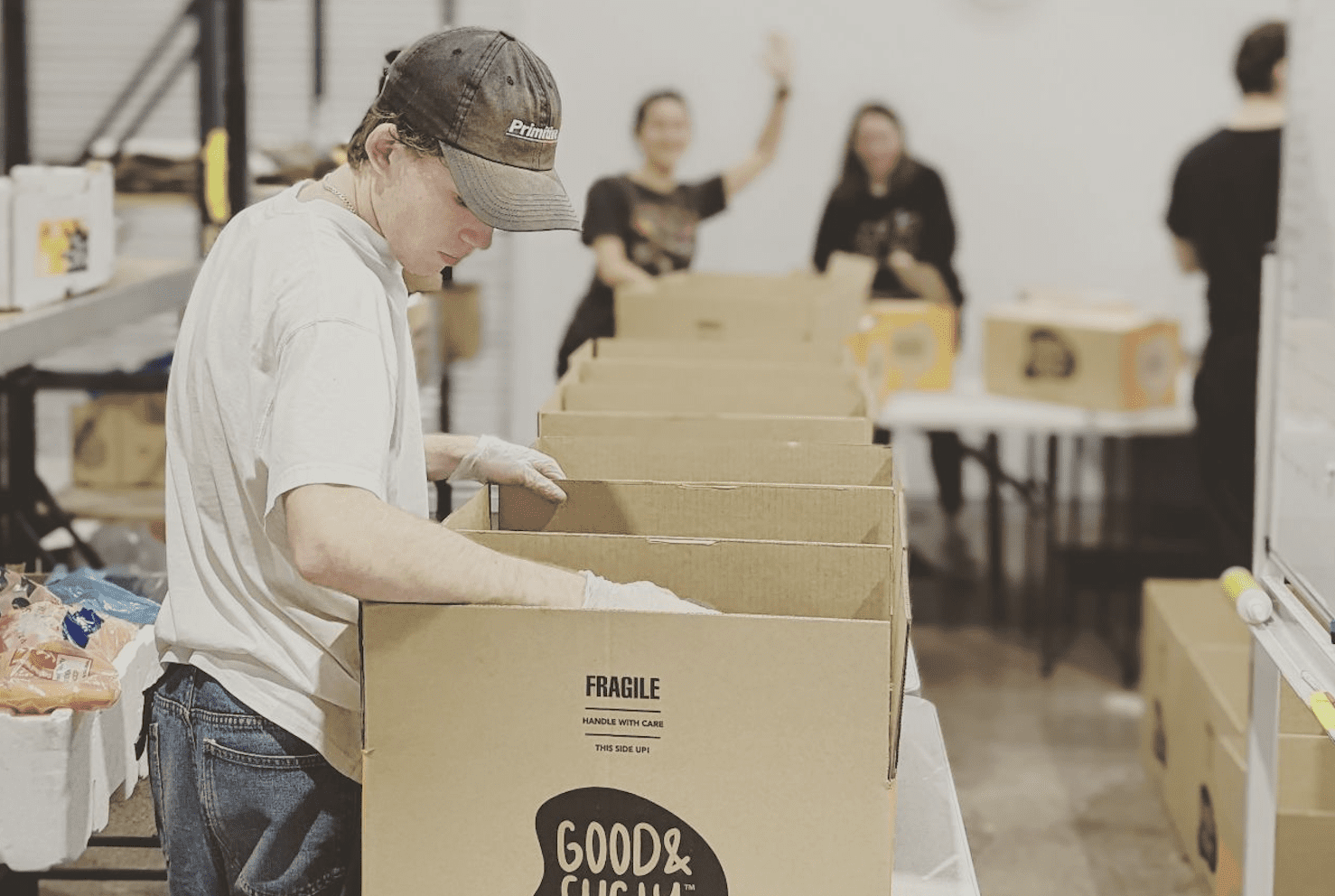All you need to know about Google Analytics Cookies
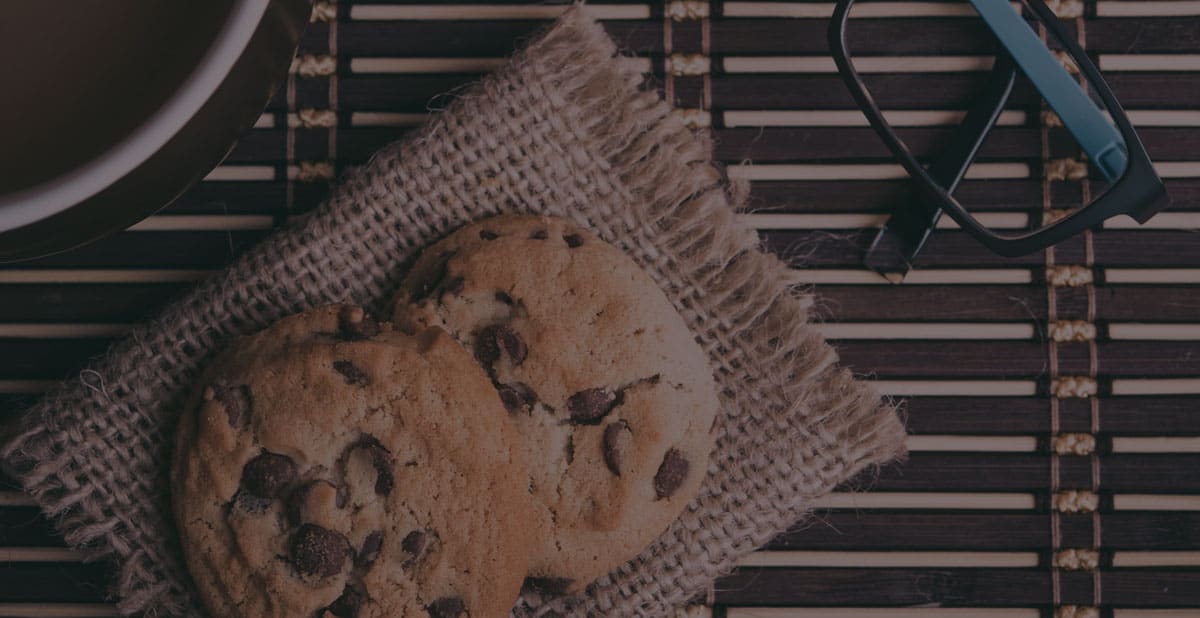
You may wonder how the online world seems to know you better than some of your closest friends or colleagues. The ads you see online for example, curiously seem to match your previous internet searches. How do companies know what websites you visited, or the specific pages you looked at, and even which device you used? That’s where the Google Analytics cookies come in.
It shouldn’t be an unknown term if part of your business is online. However, it can get a bit complex. But if you haven’t heard of it at all, don’t worry: in this article I’ll explain what Google Analytics cookies are, and the various types of cookies which Google uses. I will also show you why you should not only know about it, but how to utilise its powers to gain a better understanding of your target market and how your users interact with your website.
What are Google Analytics cookies?
Whenever you access a website, you add a cookie to your browser. So, if you think about it, at this precise moment you probably have hundreds of cookies saved on your computer.
Imagine cookies not as delicious biscuits, but as a tool that can help businesses gain a better understanding through Google Analytics of who their customers are, how they behave on the business website and so on. How? Well, Google uses cookies to capture data and track each visitor that comes on your website, providing you with valuable website analytics to.
All of this seems useful doesn’t it? And it is.
So, say hello to Google Analytics cookies. To gain a full understanding of what they are, I will explain further:
- What first party cookies are
- How Google Analytics cookies are set up
Let me dive deeper into each.
What are first party and third party cookies?
The World Wide Web is made up of two types of cookies: first and third party cookies. Google Analytics only uses first party cookies, to capture data about its web visitors.
What is the difference?
It lies in the domain. When you access the Glide Agency website for example, the Glide Agency domain will set cookies on your browser. Those are called first party cookies. On the other hand, third-party cookies are set by a domain name that is not the one that appears in your browser address bar.
In other words, first party cookies are linked to the site you, the user, visits. Whereas third-party can be anything from pop-ups to any external assets. Third party cookies can often be blocked by browsers, as they can appear spammy. Because of this, Google Analytics only uses first party Analytics cookies.
Now that you understand the difference between the definitions of first and third party cookies, you probably want to understand what is different from one cookie to another, and why I am talking about multiple analytics “cookies” rather than just one singular “cookie”.
How are Google Analytics cookies set up?
Setting up Google Analytics is relatively straightforward: when you start with Google Analytics, you will first generate a tracking code, which you will have to embed on your website. This code will set the Google cookies, and allow website analytics.
You must be asking yourself “but why ‘cookies’ plural”?
To record the maximum amount of information, Google Analytics uses several types of cookies, each for a different purpose. Each of those cookies records and remembers different types of data about website visitors. So, whereas one cookie focuses on tracking unique visitors, another records the time each visitor spends on each page. This, in turn, allows you to have a detailed report of your visitors’ online behaviour.
Google Analytics uses four main cookies to capture the full picture of your customer journey:
- __utma
- __utmb
- __utmc
- __utmz
Each of these has a different role, as well as a different way of expiring. Every cookie, not only Google Analytics cookies, either expires when the browser closes or when it reaches its expiration date.
Let’s explore each of these cookies to understand their individual roles.
Different Google Analytics cookies & their role in website analytics
__utma cookies: for unique visitors
__utma cookies are used to track each unique visitor to your website. As soon as someone accesses your website, the __utma cookie will associate a unique Client ID. This means that every time the same person comes back to your website through the same browser, Google Analytics cookies will know it. How? You guessed it. Through the __utma cookie, and the Client ID attached to it.
What other information can you get from the __utma cookie?
On top of attributing a unique ID to each of your visitors, the __utma cookie records the time and date of the first visit, the total number of visits, as well as the time at which the current visit started.
Lastly, you may find it useful to know that the __utma cookie usually expires after two years. However, if your visitors come back to your website, the cookie will be refreshed and the countdown will start over.
In this picture, you can see all the Client IDs associated with different users. The IDs were assigned thanks to the __utma cookie.
But the __utma cookie alone is not going to be enough to give you useful insights into your target market. That’s why Google Analytics uses four different analytics cookies.
Next, let me explain the __utmb cookie.
__utmb cookies: to keep track of each visit
__utmb is the cookie that keeps track of timeouts and the number of page views your website gets. It also records the start time of each visit.
This cookie expires at the end of 30 minutes of inactivity on the site. However, if your visitor goes to a new page, then it will be refreshed and the 30 minutes countdown will start over.
But to get the entire picture, Google Analytics also needs to look at the number of sessions.
__utmc cookies: to manage your sessions
__utmc has just one purpose: keeping track of your website sessions. As soon as a visit ends, and the browser closes, __utmc will record this as one session.
The three previous cookies seem to give you a lot of data about your visitors’ behaviour on your site: how many unique users have visited your website, where they have gone on the website, and how long they have visited the website for. However, it doesn’t show how your users have accessed your site: have they typed your website URL directly into their browser? Or, on the other hand, have they clicked on a link somewhere?
And what is __utmz for?
__utmz cookies: to have a better visibility on your different channels
__utmz is here to give you traffic analysis; in other words, insights into each traffic source. This means that it tracks where each of your visitors are coming from. You will be able to find all the traffic information of the first or the current visit (if the traffic source was different from the previous visit). For example, you will be able to see the campaign name, and campaign source. This helps you understand how effective your efforts to attract visitors through various channels have been.
This cookie expires every six months, and is only refreshed if your visitors’ source changes.
Now that you understand better the different Google cookies, it’s time to see how Google Analytics deals with users coming from different devices.
Thanks to the Google Analytics cookies, you will not only be able to see how long your users are on your site, but also where they came from as the image below illustrates:
Google Analytics Cookies – Mobile, iPad & Website
Nowadays, your visitors are accessing your website through a range of different devices. Whether it is on their mobile phones while they are on the move, or on their tablet while sitting on their couch, Google Analytics needed a way to keep the user data together. The problem with the four previous cookies is that they do not allow you to catch information across devices.
Whereas __utma allows you to remember a visitor coming from the same browser, it doesn’t allow recognition of visitors across different devices. To do that, you will need to set up the User ID in Google Analytics.
So, what is the User ID, and how do you set it up? Let me explain.
What is this User ID in Google Analytics?
The User ID will allow Google Analytics to associate different sessions with the same user across different devices.
Are you a bit confused?
Here is an example:
In the standard Google Analytics implementation, if you visit the Glide website from your laptop today, and decide to fill in the “contact us” form the next day through your mobile, Google Analytics will count this as two different users. As you can imagine, this means that your data won’t be completely correct, making it difficult to monitor your traffic analytics and gain insight to help you make decisions.
Using the User ID can not only help you gather better quality data, as it will count only one user in the example above, instead of two. It can also help you understand the relationship across devices and give you some context, as well as a holistic view of your visitors and their behaviour.
Convinced? The last step is for you to set it up.
How can you implement the User ID on Google Analytics?
To setup your User ID, you’ll first have to enable the feature in your Google Analytics account. Once done, you will have to implement it in your tracking code. You will also need to setup a User ID view, to be able to see the data gathered by the User ID in your Google Analytics reports.
So, how do you set it up?
The User ID can be found on the property level. To find it, click on “Admin” – “Account” and “Property”. From there, select “Tracking Info” and then “User ID”. You should then have a step by step guide that will allow you to setup your User ID correctly. Don’t worry, you will be able to revise any of the steps, at any time, after you setup your User ID.
Once it is enabled, the next step is to implement it in your tracking code. Lastly, create a User ID view for your reports.
Thanks to the cookies coupled up with your User ID, you are guaranteed to gather the maximum amount of quality website analytics about your visitors and their behaviour on your site.
Now that you understand how the Google cookies work, and the role of the User ID, I will explain the main advantages you can get from using Google Analytics.
Advantages of Google Analytics
Google Analytics cookies may not have chocolate chips, but these cookies have other impressive advantages in terms of marketing, lead generation and monitoring return on your digital marketing spend. Here are the three main ones I will dive into today:
- It measures users across browsers
- It measures users across devices
- It allows you to gain insights on user behaviour through customer-centric reports
With your knowledge of Google cookies, you should start to get a better idea of the advantages. But, let me explain them a bit further.
Measure users across browsers
You are able to see that Google Analytics cookies can gather a lot of information about the visitors on your website, and allow you to see the full picture of your customer journey. From every form they fill out, to all the pages they visit, and all the links they click.
Google Analytics cookies are a data goldmine that will help you measure the efficiency of your site, through website analytics, your level of traffic, and gives you hints on what you should focus your efforts on to help visitors convert into sales, brand awareness or the goals that best suit your business.
And while we have seen that cookies are able to track users across browsers, Google Analytics has also made it possible for you to track users across devices.
Measure visitors across devices
To get a better picture of your users, Google Analytics allows you to track not only your visitors in a web, but also mobile environment. And with more and more people accessing the Internet through their phones, this is becoming increasingly important.
Measuring visitors across devices is two fold: it will create better integrated data, and stops the double-ups of users when they access your site through both their mobile and computers. It also help you understand your users’ patterns.
And gathering all this data is not for nothing. Through Google Analytics, you will be able to generate customisable customer-centric reports, that give you exactly the insights you need to learn more about your users’ behaviour. Let me explain this a bit further.
In the image below, you will see an example of one of the many reports that Google Analytics gives you access to. In this one, you will be able to see all the most popular goal conversion paths. This will allow you to gain more knowledge, when it comes to your users’ behaviour on your site and what may lead them to convert.
Gaining insights on user behaviour through customer-centric reports
The goal of capturing data is for you to get to know your customers better. And to keep this data clear and organised, Google Analytics uses customer-centric reports.
By default, the standard interface will give you a good overall idea of things, from the performance of your site, to your acquisition patterns. However, there are countless other custom reports you can also create. Here are a few reports you can set up through Google Analytics:
- Browser report: shows conversion per browser and can also segment by device used.
- Visitor acquisition efficiency report: shows data such as total sessions, unique users, new, goal conversions rate, and goal value. You will also be able to organise this data by source and medium.
- Customer behaviour report: a comparison between new and returning visitors. You will see factors such as overall traffic, conversion patterns and event completion.
- Mobile performance report: tells you how optimised your site is, for users accessing it through their mobiles.
- A site diagnosis – page timing report: tells you if there is a problem with one of your pages. If one takes too long to load, for example.
And there is more…
But more than just the performance of your site, reports can also show you how well your content is doing through:
- The hours and day report: shows you the times and days that bring the most traffic.
- The referring site report: proves the value of your referring sites, by looking at the amount of traffic and goal conversions.
- The content efficiency report: tells you which pages are performing the best, and which ones need a bit more work.
- The traffic acquisition from social media report: explains which social media channel brings the most traffic.
Thanks to Google Analytics cookies, you will understand your customers like never before and probably discover some insights you hadn’t thought about. Those reports will also save you tonnes of time, as it will allow to segment the huge amount of data you gather into clear and easy to understand reports.
Wrapping it up
You should now have a better understanding of Google Analytics cookies. The definitions of first and third party cookies are not alien to you any longer. Plus, now that you know the different data that Google Analytics is able to gather, it will be easier to create the reports you need to help you grow your business.
And talking about reports, you were able to see that even if there are default reports in Google Analytics, you can also create and customise your reports. This will allow you to only gather useful data, that will help you increase your revenue.
So, what is more appetising? Chocolate chip, or Google Analytics cookies? Luckily, you don’t have to make a choice.
Want to know more about Google Analytics? Don’t miss our posts on How to Know your Audience with Analytics Data, and Discrepancies Between Clicks and Google Analytics Sessions.